怎麼在 Telegram Desktop 上使用自訂主題?
Telegram Desktop 是 Telegram 官方推出同時支援 Windows、macOS 和 GNU/Linux 的桌面版本 (Desktop) 通訊軟體,同時也是採用 GPL v3 授權釋出的自由軟體。
從 v1.0 開始多了自訂怖景主題 (theme) 的功能,也就是說我們可以對 Telegram 的外觀進行一定程度的客製化,以下凍仁將以 macOS 為例。
1. 移除 Telegram for macOS,包含從 App Store 下載的 Telegram。(可省略)
2. 至官網 (https://telegram.org/apps) 取得 Telegram Desktop 的 apps,其 macOS 的安裝檔附檔名為 dmg,而 GNU/Linux 則是 .tar.xz。
3. 安裝 Telegram。
4. 進入 https://t.me/themes 頻道。
5. 尋找自己喜愛的 themes。
6. 套用 theme。
7. 確認並保留 theme。
8. 若想回去使用預設的 theme 或更換背景圖 (gallery),可於設定 (Settings) 中進行修改。
凍仁把玩了半天才得知 Telegram Desktop 和 Telegram for macOS 其實是兩個不同的應用程式 (Applications),故需改用 Telegram Desktop 才支援自訂 theme 的功能,還請留意一下。
※ 註:Telegram Desktop 自訂主題的功能同時也適用於 GNU/Linux 和 Windows 喔!
從 v1.0 開始多了自訂怖景主題 (theme) 的功能,也就是說我們可以對 Telegram 的外觀進行一定程度的客製化,以下凍仁將以 macOS 為例。
 |
| ▲ 已套用 Luna.tdesktop-theme 暗紅色主題的 Telegram。 |
1. 移除 Telegram for macOS,包含從 App Store 下載的 Telegram。(可省略)
 |
| ▲ 從 App Store 下載的 Telegram 還不支援自訂 theme 的功能。 |
2. 至官網 (https://telegram.org/apps) 取得 Telegram Desktop 的 apps,其 macOS 的安裝檔附檔名為 dmg,而 GNU/Linux 則是 .tar.xz。
 |
| ▲ 安裝檔名應類似 tsetup.1.0.29.dmg,而不是 TelegramMac.dmg。 |
3. 安裝 Telegram。
 |
| ▲ 將 Telegram.app 拖曳至 /Applications 底下。 |
4. 進入 https://t.me/themes 頻道。
 |
| ▲ 進入該連結後,請使用 Telegram Desktop Apps 開啟該連結。 |
5. 尋找自己喜愛的 themes。
 |
| ▲ 我們可藉由 #hashtag 快速過濾 theme。 |
6. 套用 theme。
 |
| ▲ 點選右下角的 APPLY THIS THEME 進行套用。 |
7. 確認並保留 theme。
 |
| ▲ 預保留該 theme,請於倒數結束前點擊 KEEP CHANGES |
8. 若想回去使用預設的 theme 或更換背景圖 (gallery),可於設定 (Settings) 中進行修改。
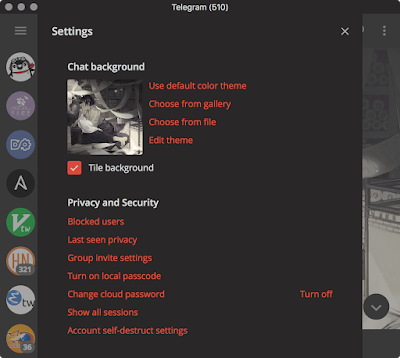 |
| ▲ 在 Chat background 底下可找到相關設定。 |
凍仁把玩了半天才得知 Telegram Desktop 和 Telegram for macOS 其實是兩個不同的應用程式 (Applications),故需改用 Telegram Desktop 才支援自訂 theme 的功能,還請留意一下。
※ 註:Telegram Desktop 自訂主題的功能同時也適用於 GNU/Linux 和 Windows 喔!
資料來源:
★ Telegram Desktop reaches version 1.0 – and it's BEAUTIFUL | Telegram
★ Custom Themes | Telegram